Tutorial
See below for a step-by-step tutorial on how to use EweSticker with your existing sticker collection.
- Step 1 - Create Sticker Directory (and transfer to device)
- Step 2 - Download EweSticker
- Step 3 - Activate the keyboard
- Step 4 - Select Directory with EweSticker
- Step 5 - Send Stickers in your favourite apps
Step 1 - Create Sticker Directory (and transfer to device)

The sticker directory has the following structure:
/root
/sticker-pack-name-1
/sticker-1
/sticker-2
/sticker-pack-name-2
/sticker-1
/sticker-2
Then transfer this to your phone/ device. Plugging this into a PC is a pretty convenient way to do this.
NOTE: that the maximum pack size is currently 128 and the total maximum number of stickers supported is 4096
Step 2 - Download EweSticker
You can install the app using the following methods, Follow the link to the listing on your preferred store by clicking on one of the badges below, then download/install:
Step 3 - Activate the keyboard
Click the Launch Settings button
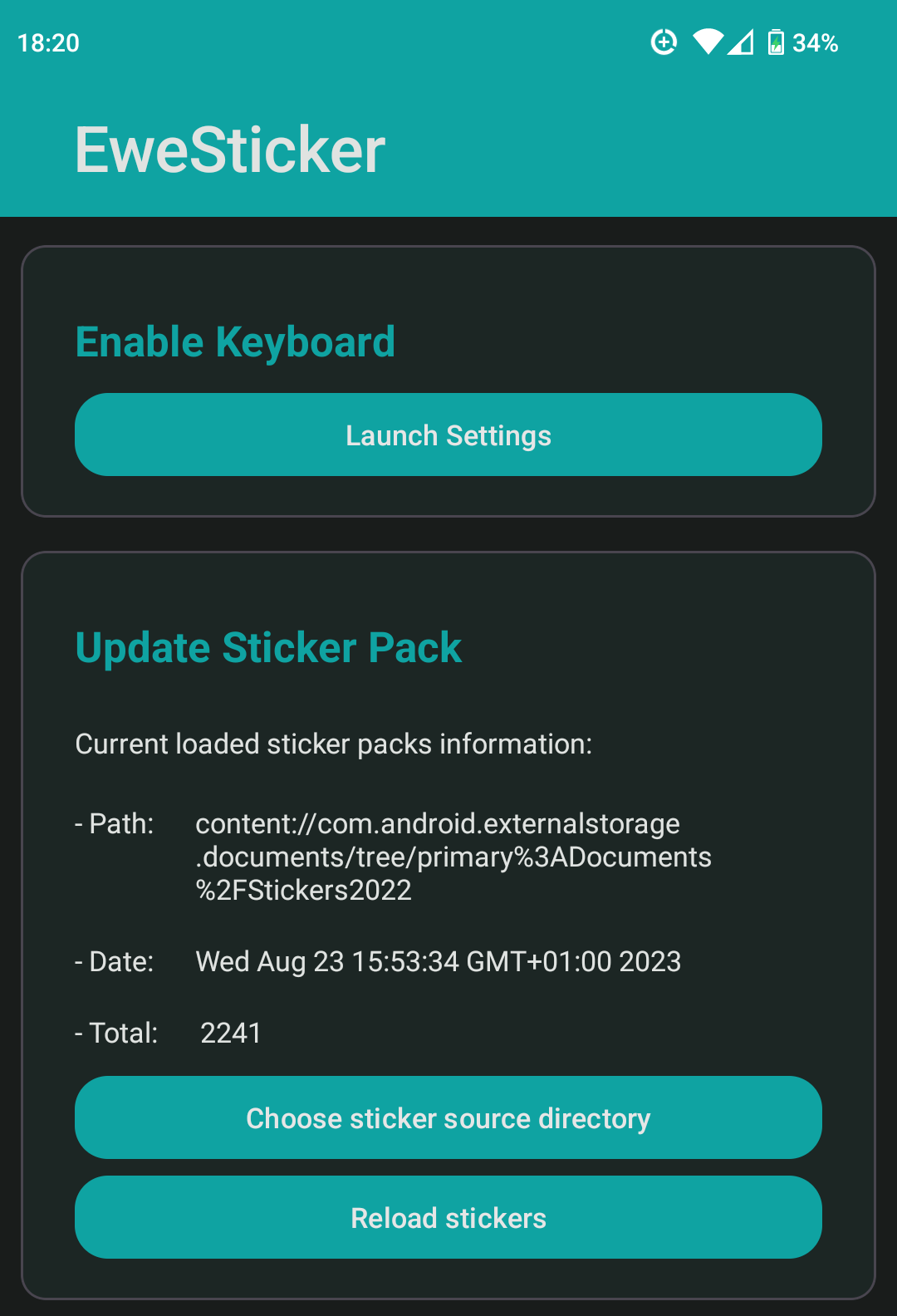
Toggle EweSticker on

Step 4 - Select Directory with EweSticker
Click the Choose sticker source directory button
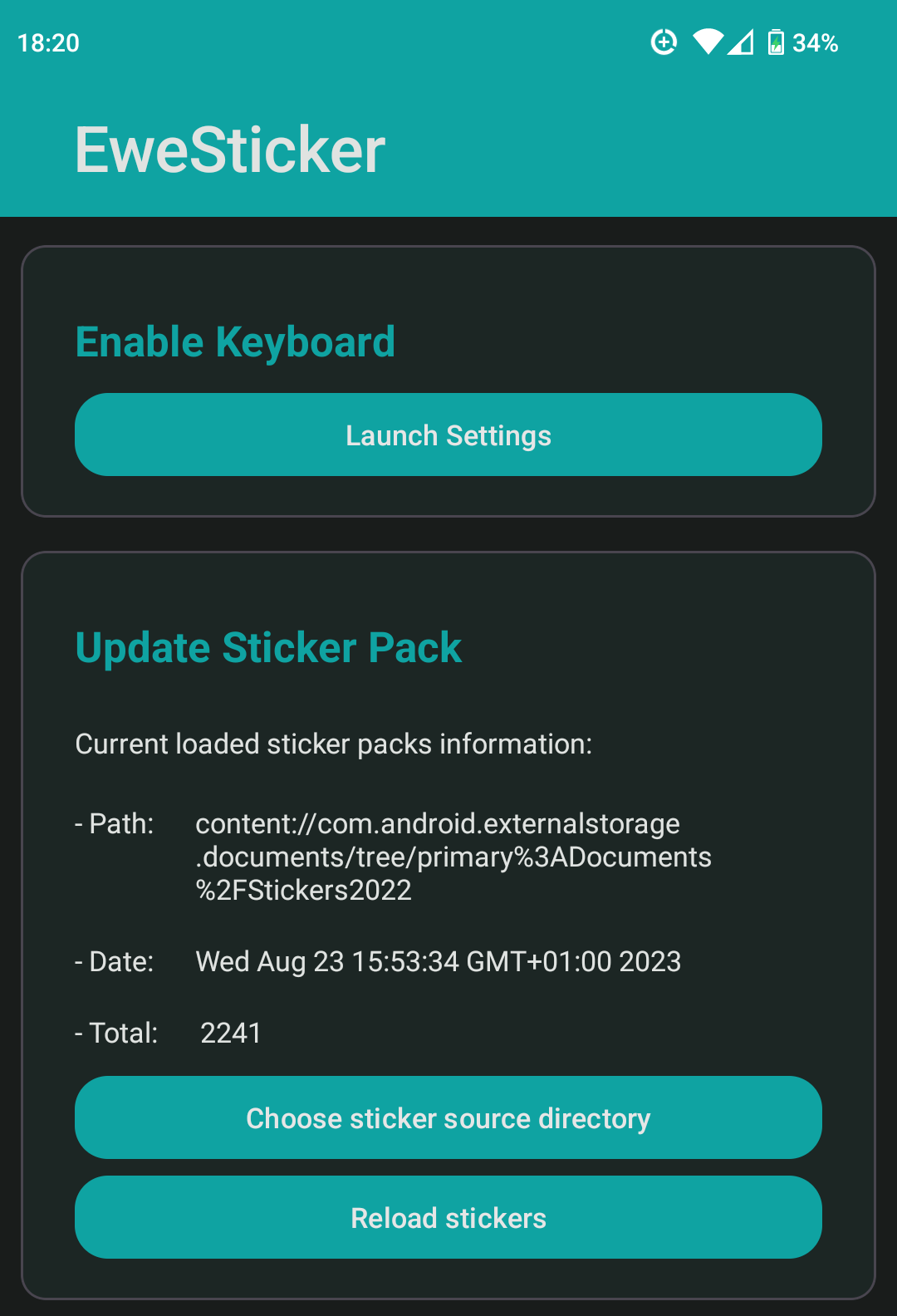
Select the sticker directory created in step 1

Step 5 - Send Stickers in your favourite apps
Tap the keyboard switcher icon and select EweSticker

Find and send a sticker of your choosing

Note: That you can configure EweSticker to:
- enable/disable the back button
- use the vertical scroll layout
- restore the previous keyboard when the keyboard is closed (through tapping away from a text input)
- enable swipe between sticker packs (perpendicular to scroll direction, i.e. vertical swipe if not using the vertical layout)
- number of rows (between 2 and 6)
- icon size if not in vertical scroll layout




